|
Webcelerator™ Cache Browser Utility |
||||
Thank you for using
Webcelerator
Cache Browser Utility:
The Cache Browser Utility lets you see what webpages are in the Webcache file. Whenever a webpage is downloaded, it is saved in Webcelerator's cache file on the hard drive, called "_Webcache_". A list of these files and their associated graphics and HTML text can be viewed by going to the start menu and selecting "Cache Browser Utility". It may take several minutes for the file to load, depending on the size of the cache and the speed of your computer. Once it loads, you will see the following window :
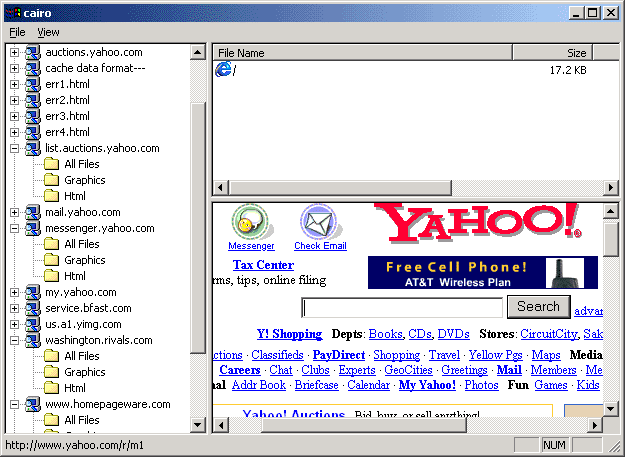
Viewing Files
To view an individual file, simply find the website in the left window pane, then click the "+" to the left of it. This will show you three folders within that directory. One folder, called the "All Files" directory, contains everything in the directory. The other two folders separate the files into Graphics and HTML folders. To see a file in Internet Explorer, select the desired file in the upper right pane, then select the File menu at the upper left. From the File menu, select "Open In Browser..". This will open Internet Explorer and display the file. Also available from the File menu are the options to save a file elsewhere on the system using the "Save as.." option, and to delete a file from the cache using the "Delete from cache" option.
E-mail our Webmaster for any questions or comments regarding this site.
Copyright ©1993-2001 eAcceleration Corporation, All rights reserved.
Webcelerator is a Trademark of eAcceleration Corporation.
Copyright ©1993-2001 eAcceleration Corporation, All rights reserved.
Webcelerator is a Trademark of eAcceleration Corporation.